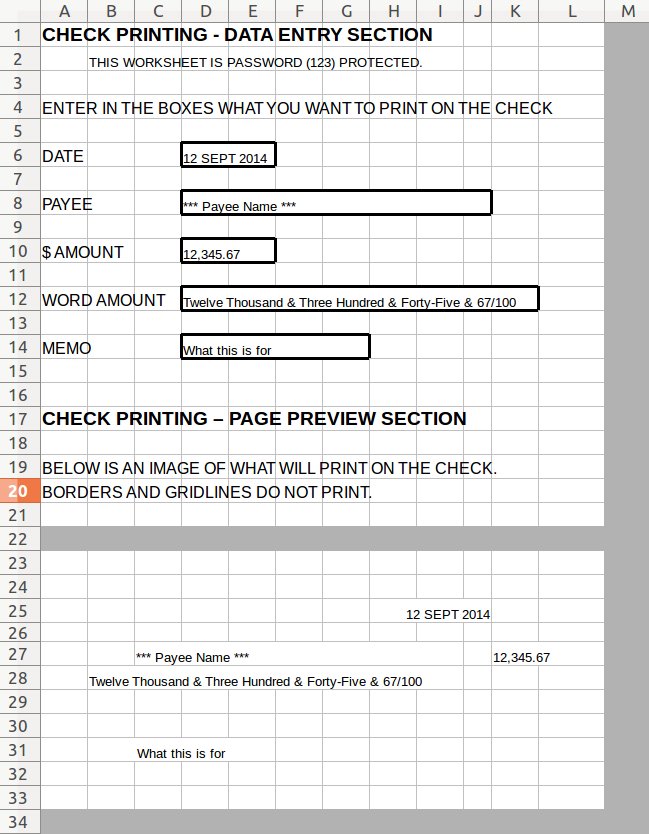
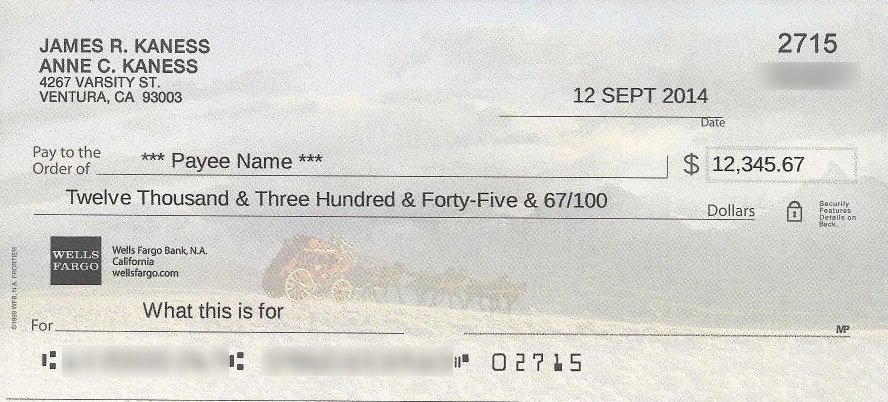
CHECK PRINTING TEMPLATES
by Jim Kaness
Printing (filling in the blank spaces on) individual personal (2 3/4" by 6") bank-checks with a personal computer and printer is quite possible, but not common. Fortunately, to facilitate machine reading of the checks, the blank spaces for filling in the recipient and the amounts are all standardized in the United States for checks on any bank. I cannot speak for other countries (NEW: See link above for Canadian personal cheques). If your handwriting is as bad as mine, or if you want to prepare a check that is difficult to alter, this can be quite useful.
I receive many requests for a business check template. Unfortunately business checks come in various sizes and with various layouts. They are not standardized. Anyone familiar with Excel could (and have) modified this template to fit their particular business check format.
Please note that creating and printing a complete check on blank paper is not possible without special magnetic ink and its font for the bottom line containing the bank routing and account numbers. See Bank of America Check Specifications for more on this.
The free-gratis downloadable ODS, XLS, and XLSX worksheets below were made under LibreOffice Calc 4.2.6.3 and are in portrait letter. Margins are set to zero. These worksheets offer a separate Data Entry Section and a separate Page Preview Section of how the check will look when printed. The Page Preview Section is the only part of the worksheet that is printed on your check. These worksheets are now password (123) protected against any accidental changes EXCEPT for contents of the five data entry boxes which you are free to change.
The two Microsoft Excel worksheets below were made under LibreOffice Calc 4.2.6.3 and saved as Microsoft Excel files (XLS and XLSX) and verified using Microsoft Excel running under Windows XP, and with the Microsoft Conversion Module for the newer format (XLSX).
Below are photos of the actual worksheet and one of my checks printed from that (routing and account numbers blurred).
|
|
TO USE THIS TEMPLATE:
1. Download and save the file. (See DOWNLOADS below)
2. Open the file and edit each of the five data entry boxes to say what you want it to say.
3. Remove a blank check form from your checkbook.
4. Attach the blank check form in the exact upper left corner of an 8 1/2" by 11" printer paper using about 3/4-inch
of double sided tape (or about 2-inches of single sided tape folded over on itself sticky side out) between the center of the check form and the printer paper.
Insert that paper into the printer as you would any other page to print on.
5. Print the check as with any other page.
TIP- You might want to print on a blank sheet of paper first to get the hang of this.
NOTE 1: My HP Officejet 1350 and HP Officejet 4500 printers will accept a personal check blank and print it. My new HP Envy 4500 will not. The solution, which will work for nearly any printer, is to attach the blank check form in the exact upper left corner of an 8 1/2" by 11" printer paper using about 3/4-inch of double sided tape (or about 2-inches of single sided tape folded over on itself sticky side out) between the center of the check form and the printer paper. Insert that paper into the printer as you would any other page to print on. It works for me.
NOTE 2: This same approach could be used to fill in the blanks on business checks or any other pre-printed form by sizing the rows and colums of the spreadsheet to fit your form. The business checks available to me have all been so radically different in overall size and in the location of the data that I am unable to offer a single template for them.
NOTE 3: The Page Preview Section is the only part of the file that is printed on your check form. You can change the font to anything you like by separately highlighting each entry and selecting the font, color and style of your choice. But, I suggest you use an easily readable font!
NOTE 4: These templates do not provide for printing your signature on your check form. If you wish, you can write your signature on a blank piece of paper, scan that paper, and crop the scan so you have a small photo of your signature. This photo of your signature can then be inserted (and sized) in the appropriate location in the Page Preview Section. It works for me.
DOWNLOADS (Free of Charge. For use by Anyone.)
To download the 42 KB (checktemplate.ods) LibreOffice Calc template file for personal (2 3/4" by 6") checks, click on Personal Check Template ODS
To download the 16 KB (checktemplate.xls) Microsoft Excel XLS template file for personal checks. click on Personal Check Template XLS
To download the 6 KB (checktemplate.xlsx) Microsoft Excel XLSX template file for personal checks. click on Personal Check Template XLSX
| BACK TO ENGINEERING MENU |